First open any of your favorite web browser on the address bar type http://192.168.1.1 with the your Username and Password as "user". Once you are login to the web graphical user interface (gui) jot your mac address this will be used as your admin password after we generate by using the password generator.
Then, download the admin password generator by heartilly83 from here. After you finish downloading the password generator open it, copy and paste your mac address onto the password generator. The result will be you admin password as shown screenshot above.
Second, tick the telnet box to enable the Huawei BM622 version 2011 telnet port 23 via LAN.
Third, we are now going to open a telnet client, if your are using Windows7 32/64bit OS make sure you have to enable it first from the Control Panel>Program and Feature because by default it is disable. On Window XP just click Start menu, locate run then type "telnet 192.168.1.1".
Login instructions and command is as follows below:
User: Firefly
Password: $P4mb1h1r4N4m4nT0!!
type this command to change mac
xiugai allmacdizhi XX:XX:XX:XX:XX:XX ( xx is your mac press Enter)
Type: save (Press Enter)
Type: board reboot (Press Enter )
I recommend to copy paste the user and password ^^
For auto vbs script for Telnet so you don't have to type command.
- just copy the scripts below on a new notepad EDIT the XX that is your working MAC.
- then save anyname.vbs
- open your created vbs on just 1 click you can change mac.
Set cloner = CreateObject("WScript.Shell")
cloner.run"cmd"
WScript.Sleep 500
cloner.SendKeys"telnet 192.168.1.1"
cloner.SendKeys("{Enter}")
WScript.Sleep 500
cloner.SendKeys"Firefly"
cloner.SendKeys("{Enter}")
WScript.Sleep 500
cloner.SendKeys"$P4mb1h1r4N4m4nT0!!"
cloner.SendKeys("{Enter}")
WScript.Sleep 500
cloner.SendKeys"xiugai allmacdizhi XX:XX:XX:XX:XX:XX"
cloner.SendKeys("{Enter}")
WScript.Sleep 500
cloner.SendKeys"save"
cloner.SendKeys("{Enter}")
WScript.Sleep 3000
cloner.SendKeys"board reboot"
cloner.SendKeys("{Enter}")
WScript.Sleep 500
cloner.SendKeys("{Enter}")
WScript.Sleep 30000
cloner.SendKeys"exit"
cloner.SendKeys("{Enter}")
WScript.Sleep 45000
NOTE: vbs script are editable and you can edit it for other use of telnet command.
Known Issue: On other cases, some are connecting only after "board reboot" login manually as admin then change the security setting this is most likely just similar to BM622i you must be familiar with it.
This is the sample screenshot of "board reboot" end command.
Huawei BM622 MAC address change successfully screenshot.
Connecting only? This is normal as to be known issue like we have just mention above, the solution is on the next step below.
To fix the "connecting only" issue we have to open the Security tab on WiMAX menu, as you can see
screenshot below it didn't automatically change the NAI username unlike the MAC Changer written by -c3$@r- it will, so we have to manually edit it.
Issue: Board Reboot doesn't change the default security automatically i.e. NAI 002568, you need to generate your own mac address to supply the NAI, User ID and User Password. (my sample 10c6)
Another thing on ACL, Telnet is also unchange still enable.
After changing NAI, User ID and User Password it should be connected right away if valid MAC address is supplied and generated.
"RESTOREDEF " Ending Command
VBS Automatic Scripts MAC address changer
Set cloner = CreateObject("WScript.Shell")
cloner.run"cmd"
WScript.Sleep 500
cloner.SendKeys"telnet 192.168.1.1"
cloner.SendKeys("{Enter}")
WScript.Sleep 500
cloner.SendKeys"Firefly"
cloner.SendKeys("{Enter}")
WScript.Sleep 500
cloner.SendKeys"$P4mb1h1r4N4m4nT0!!"
cloner.SendKeys("{Enter}")
WScript.Sleep 500
cloner.SendKeys"xiugai allmacdizhi 10:C6:1F:CE:32:9F"
cloner.SendKeys("{Enter}")
WScript.Sleep 500
cloner.SendKeys"save"
cloner.SendKeys("{Enter}")
WScript.Sleep 3000
cloner.SendKeys"restoredef"
cloner.SendKeys("{Enter}")
WScript.Sleep 500
cloner.SendKeys("{Enter}")
WScript.Sleep 30000
cloner.SendKeys"exit"
cloner.SendKeys("{Enter}")
WScript.Sleep 45000
Your Huawei BM622 4G WiMAX modem wireless router are now connected successfully.









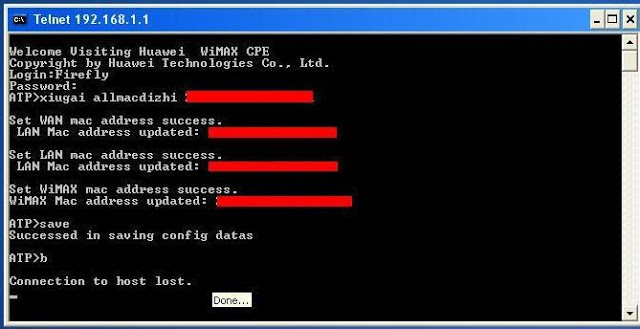
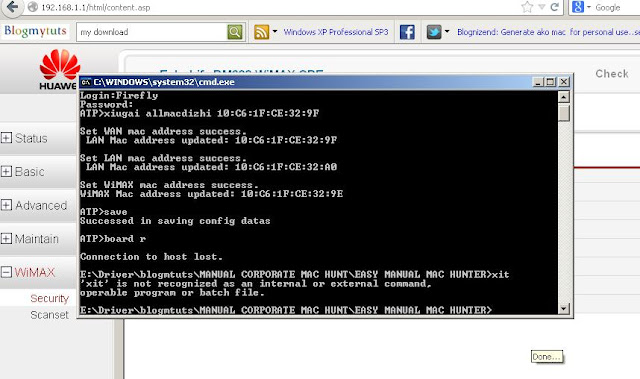










1 comments:
how to change mac of huawei bm626e
Post a Comment