This is to show you how to enable pfSense 2.x and use TMNet’s Unifi.
Important to note that inorder to “dial” into Unifi, you must fire the PPPoE through a VLAN and those are VLAN 500 for your regular internet browsing and VLAN 600 for your Video. This guide is to setup basic internet using pfSense.
Assuming you are using at least 2 interfaces, the LAN (in this guide, eth0), which all your local networks (or regular users) are connected, the other interface is WAN (in this guide, eth 1) which will be the one that will dial into Unifi.
Your LAN can be easily configured to any IP which you wish your users to connect to. This will typically be the gateway IP address for your users. The interface we will discuss here is the WAN interface.
So summary of the steps to get it working;
- Define the WAN interface as null (or none)
- Setup VLAN 500 and tie it to the WAN interface or eth1
- Setup PPPoE inside VLAN interface
Simply go to WAN interface and set it up as none. Save it. Setup like below
2) Define a new interface:
On pfSense’s main menu, click on Interfaces and click on (assign). Click on VLANs. Select WAN (or eth1) as the parent interface. Inside VLAN tag, enter 500. Put a nice description, like VLAN-TMUnifi there if you so wish. Click on save.
3) Setup PPPoE on the VLANned interface:
Now, click on Interfaces again, click on (assign). Click on the + to add a new interface and select the newly created VLAN-TMUnifi. Notice the interface name that was created for you like OPT1 or OPT2. Click on interfaces again, select (and in this example), OPT1. Click to enable the interface. Under type, select PPPoE. Scroll down to the username and password part. Enter your username and password respectively.
You can also rename your interface as for example, from OPT1 to UNIFPPP (for example):
Before you click on save, make sure you select, Block private and bogon networks. They should not pass through this interface (unlike interface LAN). Now, once you’ve save, click on the blue S icon on the top right of the page. If all config such as username and password is correct, you should see the interface come up like below:
If you have problems, click on, Status, click on System Log files then click on PPP. Any issues or errors will be shown there.
Once done, you need to setup gateways and routing correctly in order to route traffic over this new interface you just created and dialed.
You should set it up as default unless you have other gateways and such. Otherwise, setting it as default will quickly allow you to browse.
Well that’s it, also of course don’t forget to setup an allow rule from interface LAN to any (to begin with) and allow that connection. If you need to allow incoming connections, select the UNIFPPP interface instead of WAN and setup your inbound rules there.
Enjoy pfSense and the speed of Unifi!
Via pfSense Forum







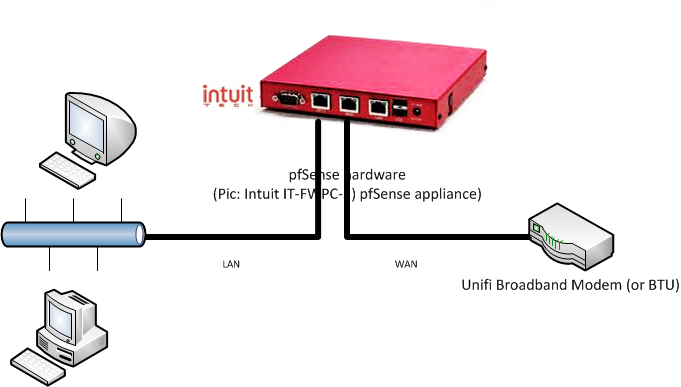








1 comments:
Hi,
Would you mind to guide how to setup unifi with 5 fixed public IP?
Thank you
Post a Comment