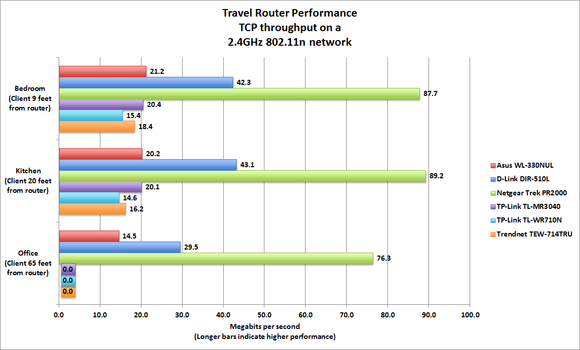The DIR-510L is a marvelous device that's capable of running on AC power using the provided adapter, or it can run on its own internal 4000mAh battery. And it has three USB ports, so it can share files stored on a USB hard drive and run on AC power at the same time. The router must be put into charging mode to charge anything (the USB port delivers up to one amp of power to an attached device).
The DIR-510L is the first 802.11ac travel router.
Most travel routers trail the market, supporting older standards and offering limited features. Few would say that about D-Link’s DIR-510L (or the Wi-Fi AC750, depending on which name you find easier to remember). This is the first travel router to support the 802.11ac standard, and it’s loaded with features.
In case you’re wondering what AC750 means, it’s the industry’s fuzzy-math marketing speak for informing buyers that a router supports two 150Mbps spatial streams using the 802.11n standard, and one 433Mbps spatial stream using the 802.11ac standard (never mind that 150 + 150 + 433 add up to only 733).
The DIR-510L is a dual-band router capable of running on the 2.4GHz frequency band in 802.11b/g/n mode, or on the 5GHz frequency band in 802.11a or 802.11ac mode. It has only one Ethernet port, so it can’t support a wired network, but it can operate as a wireless router connected to either a wired broadband connection, or as a wireless hotspot connected to a wireless broadband connection. Alternatively, you can share a 3G, 4G, or LTE wireless broadband connection with a wireless USB adapter and whichever cellular service you subscribe to.
It has a Wi-Fi Protected Setup (WPS) button, which makes connecting clients super-easy (there’s no need to write down the SSID or WPA password). You should be aware, however, that the DIR-510L doesn’t come with any preset security. Don’t get in a hurry and forget to set that up, or anyone will be able to jump on your network. The DIR-510L supports guest networks on both the 2.4GHz and 5GHz frequency bands, enabling you to share Internet access with others without granting them access to the computers on your network.
While feature-rich, the DIR-510L was not the fastest travel router I tested—at least not when I tested it with a Mac server and a Mac client. Netgear's 2.4GHz 802.11n router was faster than the D-Link both when the D-Link was operating as a 2.4GHz 802.11n router and when it was operating in 802.11ac mode on the 5GHz frequency band.
When operating as an 802.11ac router, the D-Link DIR-510L delivered throughput of 59.8Mbps when the client was in the same room as the router, nine feet away. Throughput dropped marginally to 48.5Mbps when I moved the router into my kitchen, 20 feet from the router with one insulated wall in between. The D-Link couldn't connect to the MacBook Pro at all when I moved it to my home office, 65 feet away and separated by several insulated walls. Distance typically isn't a big problem with travel routers, unless you're trying to support several colleagues in adjacent hotel rooms.
As you can see from the benchmark chart, the client had no problem connecting to the DIR-510L's 2.4GHz 802.11n network when the client was in my home office. I measured TCP throughput of 29.5Mbps in that scenario. At closer range, the D-Link delivered throughput of 42.3- and 43.1Mbps when the client was in the bedroom and kitchen respectively. But that's a far cry from the Netgear Trek's performance of 87.7-, 89.2-, and 76.3Mbps in the bedroom, kitchen, and home office respectively.
The DIR-510L has an onboard DLNA media server for streaming music, photos, and video from an attached USB hard drive. D-Link’s SharePort app supports most of the typical file formats: bmp, jpg, and png for photos; mp3, wav, and m4a for audio; mp4, mov, and m4v for video; as well as PDF and Microsoft Office document formats. Sadly, however, it does not support flac audio files. If you’re using a Mac, you can use D-Link’s SharePort Web Access to view directories of files on an attached drive. D-Link also offers SharePort apps for iOS and Android devices.
The D-Link DIR-510L has nearly all the features you could want in a compact router, but it's not the top performer—at least not when paired with a MacBook. That title belongs to Negear's Trek PR2000. When I tested these routers with a Windows laptop, the results were just the opposite.