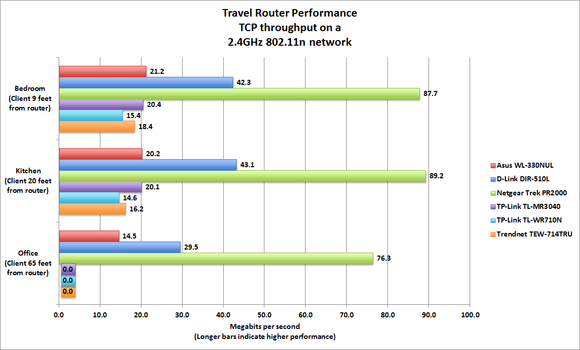ASUS’ first desktop Chrome OS device is simply called the Chromebox. From a distance it looks like a somewhat larger Intel NUC. The low profile, square form factor has become the shape of choice for bringing Ultrabook CPUs to desktops. ASUS’ take on the design is matte plastic on all faces, with a glossy plastic trim around the top. There’s a single white LED above the power button on the unit. Google’s Chrome logo and brand integrate nicely on the top of the box. Google appears to be learning from the mistakes of its predecessors - logos are ok, as long as they don’t clutter up the design.
More expensive materials would be nice but for $179, I’m not complaining. In a world where small dimensions usually come at a premium, ASUS and Google continue the Chrome OS trend of delivering a better than expected experience at a given price point.
ASUS Chromebox Comparison ASUS Chromebox vs. Intel Haswell NUC
ASUS Chromebox
|
|
ASUS Chromebox
|
Intel Haswell NUC
|
OS Preloaded
|
Google Chrome OS
|
None
|
CPU
|
Intel Celeron 2955U (2C/2T 1.4GHz 2MB L3)
Intel Core i3-4010U (2C/4T 1.7GHz 3MB L3)
Intel Core i7-4600U (2C/4T 2.1/3.3GHz 4MB L3)
|
Intel Core i3-4010U (2C/4T 1.7GHz 3MB L3)
Intel Core i5-4250U (2C/4T 1.3/2.6GHz 3MB L3)
|
GPU
|
Celeron: Intel HD (200/1000MHz)
Core i3: Intel HD 4400 (200/1000MHz)
Core i7: Intel HD 4400 (200/1100MHz)
|
Core i3: Intel HD 4400 (200/1000MHz)
Core i5: Intel HD 5000 (200/1000MHz)
|
Memory
|
2GB/4GB configs, 2 x DDR3 SO-DIMM Slots
|
2 x DDR3 SO-DIMM Slots
|
Storage
|
16GB M.2 SSD + 100GB Google Drive for 2 years
|
1 x mini PCIe (full length)
|
LAN
|
10/100/1000 Ethernet
|
10/100/1000 Ethernet
|
Wireless
|
dual-band 802.11 a/b/g/n, BT 4.0
|
1 x mini PCIe (half length)
|
External I/O
|
SD card reader
4 x USB 3.0
1 x HDMI
1 x DisplayPort
1 x Audio Jack (mic-in/speaker out)
|
4 x USB 3.0
1 x mini HDMI
1 x mini DisplayPort
1 x Audio Jack (mic-in/speaker out)
|
Power Supply
|
65W
|
65W
|
Dimensions
|
4.88" x 4.88" x 1.65"
|
4.59" x 4.41" x 1.36"
|
Starting Price
|
$179
|
$285
|
The Chromebox has four USB 3.0 ports. Two are located on the front, and two more around back. On the back side there’s also a Gigabit Ethernet port, DisplayPort and HDMI outputs as well as a 1/8" audio out.
There’s an SD card reader on the left side of the unit, along with a Kensington security slot. The recovery switch is just above the security slot. To enter recovery mode use a pin or paperclip to keep the switch pressed down while powering up the unit. Hit CTRL+D to boot into dev mode once at the recovery screen.
Despite ASUS’ initial claims that its Chromebox would be fanless, there is a single fan inside the machine. Air is brought in through the bottom and vented through the back of the chassis. Fan noise is minimal, and it is entirely possible to run the machine without the fan spinning up but open up enough tabs and you’ll find the fan humming away all the time. My review unit was a development unit, which ASUS claims was a bit louder than final retail units will be. Given the low performance requirements of Chrome OS and the low thermal footprint of the Haswell based Celeron inside, noise isn’t an issue with the ASUS Chromebox.
As with anything this size, the power supply is external. In this case ASUS uses an AC adapter that looks a lot like what you get with one of its Ultrabooks. The external power supply can deliver up to 65W, although I never saw power consumption above 15W.
Hardware & Configurations
The Chromebox will be available in three different configurations. Each configuration is a fully functional PC with DRAM, storage and WiFi already configured. Chrome OS comes preloaded on all systems.
In the US you’ll only find the Celeron 2955U and Core i3 models. ASUS sampled me the $179 Celeron 2955U but upgraded to 4GB of RAM instead of the default 2GB.
ASUS Chromebox Configurations
|
|
Chromebox-M004U
|
Chromebox-M025U
|
Chromebox-M020U
|
OS Preloaded
|
Google Chrome OS
|
Google Chrome OS
|
Google Chrome OS
|
CPU
|
Intel Celeron 2955U (2C/2T 1.4GHz 2MB L3)
|
Intel Core i3-4010U (2C/4T 1.7GHz 3MB L3)
|
Intel Core i7-4600U (2C/4T 2.1/3.3GHz 4MB L3)
|
GPU
|
Intel HD (200/1000MHz)
|
Intel HD 4400 (200/1000MHz)
4K Video Support
|
Intel HD 4400 (200/1000MHz)
4K Video Support
|
Memory
|
1 x 2GB DDR3-1600
|
1 x 4GB DDR3-1600
|
2 x 2GB DDR3-1600
|
Storage
|
16GB M.2 SSD + 100GB Google Drive for 2 years
|
16GB M.2 SSD + 100GB Google Drive for 2 years
|
16GB M.2 SSD + 100GB Google Drive for 2 years
|
LAN
|
10/100/1000 Ethernet
|
10/100/1000 Ethernet
|
10/100/1000 Ethernet
|
Wireless
|
dual-band 802.11 a/b/g/n, BT 4.0
|
dual-band 802.11 a/b/g/n, BT 4.0
|
dual-band 802.11 a/b/g/n, BT 4.0
|
External I/O
|
SD card reader
4 x USB 3.0
1 x HDMI
1 x DisplayPort
1 x Audio Jack (mic-in/speaker out)
|
SD card reader
4 x USB 3.0
1 x HDMI
1 x DisplayPort
1 x Audio Jack (mic-in/speaker out)
|
SD card reader
4 x USB 3.0
1 x HDMI
1 x DisplayPort
1 x Audio Jack (mic-in/speaker out)
|
Power Supply
|
65W
|
65W
|
65W
|
Dimensions
|
4.88" x 4.88" x 1.65"
|
4.88" x 4.88" x 1.65"
|
4.88" x 4.88" x 1.65"
|
MSRP
|
$179
|
$369
|
?
|
The Core i3 model ships with an ASUS Chromebox wireless keyboard and mouse (available for $50 separately). The Core i7 model, which isn't available in the US, features a remote control with QWERTY keyboard, external speaker and 1080p webcam.
The $179 configuration is clearly the sweet spot for ASUS’ Chromebox. While the Core i3 model does increase memory capacity and improves performance, unless you have a real need for 4K video out the savings offered by the entry level Celeron model are hard to beat.
Storage
One of the biggest problems with entry level PCs is they ship with a mechanical hard drive rather than solid state storage. The result is very high latency IO and a user experience that can be substantially worse than using a smartphone or tablet when it comes to launching apps. Many Chrome OS devices instead opt for shipping higher performance eMMC solutions or low end SSDs; ASUS’ Chromebox is no exception. All ASUS Chromebox models ship with a 16GB SanDisk U110 M.2 (SATA) SSD. ASUS isn’t multi-sourcing the drives, this should be the only thing you find if you crack open one of the boxes.

The Chromebox ships with an SD card reader and four USB 3.0 ports so you can obviously get media onto the device, there’s just not much space to store it. Also keep in mind that as with (almost) all SSDs you’ll want to keep a substantial amount of free space on the drive to avoid ruining the user experience. In the case of the U110 you have around 12GB free by default, and I wouldn’t drop below 3GB - 4GB free on the drive.
Given the small size of the internal SSD, I don’t expect we’ll see a lot of users pulling large files off of the drive. As there’s no support for network share access under Chrome OS, if you want to play an offline video you’ll have to either stream it off an attached USB/SD card or copy it locally from external storage. Although the Chromebox features four USB 3.0 ports, I measured max sequential write speed at around 42MB/s (copying from a USB 3.0 Patriot Supersonic Magnum SSD). I suspect we’re limited by the write speed to the single NAND device (likely two NAND die) on the U110.
All Chromebox owners receive 100GB of free Google Drive space for 2 years - an attempt to offset the limited local storage.
Memory
ASUS offers three different configurations of the Chromebox. The entry level $179 configuration ships with a single 2GB DDR3-1600 SO-DIMM. Even the upgraded Core i3 model ($369) only ships with a single 4GB DDR3-1600 SO-DIMM. It’s only the fully upgraded Chromebox M020U (Chrome for Meetings) that ships with two SO-DIMMs (2 x 2GB).
ASUS shipped me the $179 system upgraded with two 2GB DDR3-1600 SO-DIMMs (4GB total up from the 2GB base). For light usage I didn’t see DRAM usage exceed 2GB, however when I really started heavy multitasking with the machine I can see 2GB being a bit of a limit. I’m pretty confident that the $179 configuration will make for a good system as is, however it likely wouldn’t hurt to buy another 2GB SO-DIMM ($20 - $25).
Inside the ASUS Chromebox
Like the NUC, it's pretty easy to get inside the Chromebox. Peel off the four rubber feet underneath the box to reveal the four Phillips head screws. Remove the screws and use one of the screw holes to provide leverage to pop the bottom off and you're in.
ASUS' motherboard is slightly rectangular (11.25cm x 10cm) compared to the more square Intel NUC form factor (10cm x 10cm).
There are no real surprises on the inside. The Chromebox features two DDR3 SO-DIMM slots, an M.2 SATA port and a mini-PCIe both of which come populated from the factory.
via AnandTech