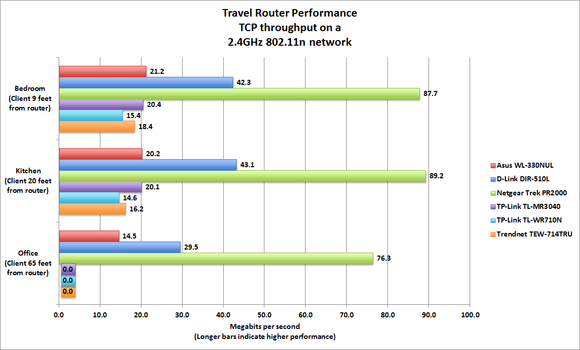This modem supports high download speeds, Quality of Service (QoS), and extensive firewall protection, providing all the essentials that a home or small office would need to establish a secure and high speed remote link to the internet.
AFFORDABLE HIGH-SPEED CONNECTION FOR HOME & SMALL OFFICE
The DSL-520B ADSL2+ modem router is an affordable high-performance ADSL device for home and the small office. With integrated ADSL2/2+ supporting up to 24Mbps download speed, firewall protection, Quality of Service (QoS) and 1-port switch, this router provides all the essentials that a home or small office needs to establish a secure and high-speed remote link to the outside world.
Brand
|
D-Link
|
Model
|
DSL-520B
|
Spec
| |
Type
|
DSL Modem
|
Interface
|
RJ-11 ADSL port
RJ-45 10/100BASE-TX Ethernet port with auto MDI//MDIX
|
Standards
|
ITU-T G.992.5 Annex A/M
|
Max Transmission Rate
|
24Mbps Downstream, 2Mbps Upstream
|
Features
|
Surf the Internet, check e-mail, and chat online
Easy setup – no technical experience required
Connect your computer with Ethernet
|
Security features prevents unauthorized access to the home and office network from Internet intruders. The router provides firewall security using Stateful Packet Inspection (SPI) and Denial of Service (DoS) attack protection. SPI inspects the contents of all incoming packet headers before deciding what packets are allowed to pass through. Router access control is provided with packet filtering based on port and source/destination MAC/IP addresses. For Quality of Service (QoS), the router supports multiple priority queues to enable a group of home or office users to experience the benefit of smooth network connection of inbound and outbound data without concern of traffic congestion. This QoS support allows users to enjoy high ADSL transmission for applications such as VoIP, streaming multimedia and on-line games over the Internet.
WHAT THIS PRODUCT DOES
This ADSL modem router connects to the Internet using an integrated high-speed ADSL2+ interface. Multiple computers at home or the office can share the high-speed Internet connection. The router provides firewall protection and QoS for secure and smooth on-line games, voice communication and download of photos, files, music and video over the Internet.
GET HIGH-SPEED ADSL SPEED
Ready ADSL connection with up to 24Mbps downstream and 2Mbps upstream. Watch TV, listen to live music and broadcast on the Internet, play games and experience clear Internet phone calls. Now, smooth streaming multimedia and VoIP voice are possible at home and in the office through a simple connection to this router.
Amazon Most Helpful Customer Reviews
By big_joe_mcbob on January 1, 2013
Verified Purchase
I was having slow DSL performance and wanted to replace a Verizon provided DSL modem with something that could show me at least my DSL line was running well. My criteria was to find a DSL modem that supported the later standards (ADSL2+ Annex M, etc), at least have some sort of recent support (datasheets or firmware dated within past 2 or 3 years) and have full statistics. As another reviewer mentioned, there's not a lot to choose from overall.
This modem fit the bill for me, it has detailed WAN, ATM, ADSL statistics that at least showed me my local loop was clean. It supports OAM and BERT tests.
There doesn't seem (as of this review anyway) any firmware updates from DLink, so whatever is loaded is basically what you get. It seems likely this is because there is some country specific firmware.
The manual shows settings for Internet Time (NTP) which is missing in my firmware and can't set the time, This is a little annoying when looking at the logfile and trying to understand when an event happened.
My DSL performance issues didn't change with this modem and it turns out it was a Verizon issue, which they have now fixed. I see many reviews for various DSL or cable modems which claim to have solved performance, but I would caution problems can always be somewhere else. The statistics from this modem, plus some detailed speed tests I ran, made me confident the problem was not on my side of the wire.
Verified Purchase
Let's be honest, there isn't much diversity in the market for dsl modems. After trying 2Wire's that have poor network functions, Motorola's that don't stay connected, and Netgear's that fail after 6 months I decided to give this D-Link a try. It came with an install cd which I of course chunked and used the web interface so I can not tell you about the install cd. The web interface has a, "quick setup" menu which avoids a lot of technical network terminology but still had a ton of options in other areas including DHCP and NAT functions so you don't necessarily have to have a separate router to use it with multiple computers. It was very easy to bridge with my existing router (which was the only way I could figure out to get the modem to stop blocking ports and let the other router handle it) and did not have the connection issues Motorola's seem to have with a bridged router handling the login info for your internet service. If you need help configuring it D-Link provides a 800 number inside the box. Overall this modem seems to be well-made, holds a connection well, and performs better than many out-dated models still on the market.
Verified Purchase
I bought this DSL modem to replace a Westell 327W DSL modem/wireless G router that I got when I signed up for my Verizon home DSL six years ago. We live in a rural area and are toward the end of the recommended distance from the switching station for a DSL line. The Westell was very unreliable and would drop out the connection to the internet regularly and often needed to be re-booted to reconnect. It was especially bad when the weather was less than a perfect sunny day. This unit, the 520B is rock solid. I have had it for about a month so far, during which time we have had severe rain and thunderstorms - including lightning strikes - and it has not even skipped a beat. The unit was easy to install with the included software and it automatically self-updates via the signals sent from your ISP so it is a true "set it and forget it" kind of device (as it should be), but access to manually configure the unit is great also should you ever need it. The VPN pass through feature is faster and more reliable than the Westell was - much needed for me as when I telework I have to connect into the company network via a VPN connection.
I have a Linksys EA 4500 wireless router connected to the modem and the two work flawlessly together as well. The EA 4500 is the hub of a fairly complex wired/wireless home network with multiple wired nodes, two router/wireless access points, an eight port switch and one wireless signal repeater/range extender. At maximum usage, there are four computers, two wireless printers, two Android phones and two Android tablets on the network running through the network and utilizing the modem at once and I never sense any traffic hitches or slow down issues. I am very pleased with this product in both price and performance.
Verified Purchase
I JUST got this modem to connect, and I have a little advice for people calling tech support:
If you're like me, you didn't write down your DSL password because you NEVER need to know it. Big mistake. After this, you'll write it down somewhere.
Now, the people at Verizon are not going to be used to supporting a different modem than the one they issue. Also, when they look up information on this modem they're going to be looking at outdated information. So you'll be doing the heavy lifting.
To get the modem to work, use the CD that came with the modem to initiate automatic network configuration. Next, get your DSL username and password from your ISP... this is the hard part.
After that, make SURE the DSL and Internet lights are on. If they are you're DONE with the modem. You hear me? DONE. They'll wind you round and round in circles and you'll just keep rebooting it.
Try to connect to the Internet. If you can't, the problem is in your NETWORK settings. Go to your network card properties and click configure. When the Window pops up with all of the networking protocols, click on IP Version 4. Make sure at this time that it says "Obtain IP address automatically" and "Obtain DNS Server Address Automatically".
Click okay and close the dialog boxes.
Right click on your network adapter and click status. This will force the network card to refresh it's status and everything should work properly.
Congratulations, you figured it out.