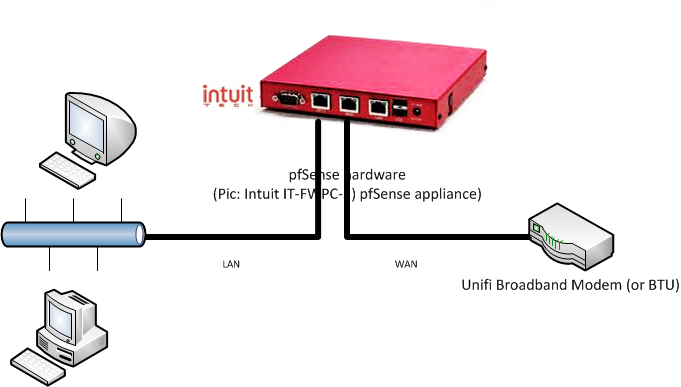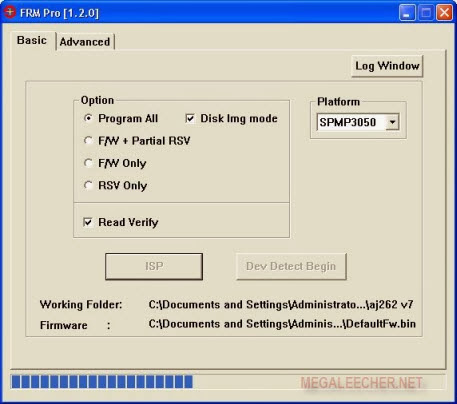Below are the list of Streamyx certified DSL Modems and their corresponding vendors.
MODEL | INTERFACE | FIRMWARE VERSION |
D-LINK DSL-520B | Ethernet Router | 3.10L.01.A2pB022g.d20e |
D-LINK DSL-2542B | Ethernet 4-port Ethernet Router | V1.00B01T01.GE.20070703 |
D-LINK DSL-2740B | Ethernet 4-port Ethernet+ Wireless Router | EU_DSL-2740B_3.06L.04V_0.11_M.A2pB021c.d17m |
RIGER TC-505GL | 4 ethernet port, 1 uplink dsl | v.1.022-15j |
EchoLife HG520B | Ethernet 4-port Wireless Router | 3.10.14.0-1.0.7.0 |
Riger DB120 | Ethernet 4-port Ethernet Router | 3.08L.01.A2pB022c.d20d |
BiPAC 5200 R4 | Ethernet 4-port WirelessG | 2.11.38.0(RE0.C29)3.10.5.0 |
BiPAC 5112S | Ethernet 1-port | 2.7.0.38(UE0.B1C)3.5.18.0 |
Hurricane 5200 | Ethernet 1-port | 1.3.9-Std 1.3 |
ZyXEL P-660HW-T1 v2 | Ethernet 4-port with wireless | V.3.40 (AZX.0) |
ZyXEL P-660R-T1 v2 | Ethernet 1-port | V.3.40 (AGJ.3) |
SMC7901WBRA1 | Ethernet 1-port with wireless | 1.3.9 |
D-Link DSL 2600-u | Ethernet 1-port with wireless | 3.12L.01.A2pB023k.d20k_rc2 |
Prolink Hurricane 5301G | Ethernet 1-port with wireless | 1.3.9-Std G1.7T |
ZyXEL P-660W-T1 v2 | Ethernet 1-port with wireless | 3.5.18.8_A_TC |
Innacomm D2100 | Ethernet 1-port | 1.3.9 |
Innacomm W3100 | Ethernet 1-port with wireless | 1.3.9 |
WIC Cisco SHDSL Card | SHDSL Card for router | 12.4(15)T6 |
SMC7901BRA4 | Ethernet 1-port | 1.3.9 |
SMC7901WBRA1 | Ethernet 1-port with wireless | 1.3.9 |
3Com ADSL 0231A50Y Card | adsl card one port | CMW520-R1718-SI |
3Com SHDSL 0231A63H Card | adsl card one port | CMW520-R1718-SI |
3Com SHDSL 0231A54D | adsl card one port | CMW520-R1718-SI |
Riger DB 120-WL | Ethernet 4-port + Wireless Router | 3.12L.S_02.A2pB023k.d20k_rc2 |
BiPAC 8500 | Ethernet 4-port | Helium 210-80 Shdsl (orion) ver.1.00 |
WAG54G2 | Ethernet 4-port with wireless | V1.00.17 |
WAG160Nv2 | Ethernet 4-port with wireless | V2.00.11 |
Riger DB 108-WL | Ethernet 1-port + Wireless Router | DB108-WL ver.C1 C2 |
DSL1000EW | Ethernet 4-port with wireless | 212.66.1 |
Baudtec | Ethernet 1-port + Wireless Router | RTK V2.1.1 |
DSL-2640B | Ethernet 4-port with wireless | GE_1.07 |
TM6841G | Ethernet 4-port with wireless | DMT FwVer: 3.12.2.0_A_TC |
W3400V | Ethernet 4-port with wireless | W3400V-4.02L.03-TM |
TC-505GL | Shdsl modem | G.bis,v 1.023-6 |
DB102 | Ethernet 1-port | TM-58-DB102 |
WAG120N | Ethernet 4-port with wireless | V1.00.13 |
Riger AR-5211 | Ethernet 4-port | A011-306CHT-C02_R02 |
Belkin Basic F7D1401v1 | Ethernet 4-port Wireless Modem Router | 1.00.31 (Mar 11 2010 08:28:53) |
Belkin Share F7D3402v1 | Ethernet 4-port Wireless Modem Router | 1.00.39 (Apr 13 2010) |
Belkin Surf F7D2401v1 | Ethernet 4-port Wireless Modem Router | 1.00.31 (Mar 11 2010 08:32:28) |
ASUS DSL-N11 | Ethernet 4-port Wireless Modem Router | V0.00.17 |
Planet ADW-4401 | Ethernet 4-port Wireless Router | V2.1.2 |
Thomson TG784n | Ethernet 4-port Wireless & VoIP Gateway | 8.4.H.A |
Kasda KW5816 | Ethernet 4-port Wireless Modem Router | 4.02L.03.A2pB025c1.d21j2 |
Innacomm W3400V - upgrade wireless software | Ethernet 4-port with wireless | W3400V-4.02L.03-TM |
ZyXel P-660HN-T1A | Ethernet 4-port Wireless Modem Router | 3.12.8.6_TC3086 |
ASUS DSL-N10 | Ethernet 4-port Wireless Modem Router | 1.0.0.8 |
ZTE ZXV10 W300 Series | Ethernet 4-port Wireless Modem Router | W300V1.0.0a_ZRD_OV |
One50 Multi-Service Access Router | Ethernet 4-port Wireless Router | ONEOS10-ADVIP-V4.2R6E13 |
Aztech DSL5005EN | Ethernet 4-port Wireless Modem Router | 243.106.1.012 |
ASUS DSL-N12U | Ethernet 4-port Wireless Modem Router | V9008 |