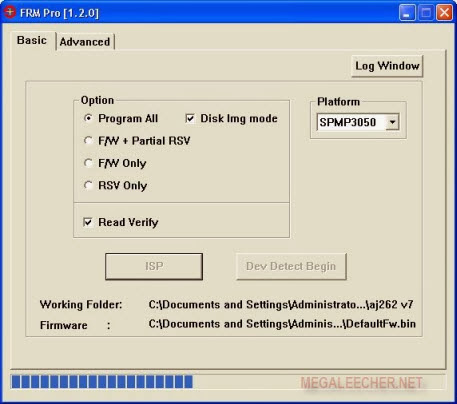TomatoUSB is an alternative open source firmware for Broadcom-based routers like the ASUS RT-N66U Black Knight. It is a modification of the famous Tomato Firmware but with built-in support for USB port, wireless-N support. Check out this entry for an overview of the ASUS RT-N66U Black Knight.
Some of the TomatoUSB features are:
- Very advanced QoS (Quality of Service) configuration
- Advanced wireless configurations (WDS, wireless client modes, etc)
- Graphical bandwidth usage monitor
- Printer server: access USB printer from LAN
- Media server DLNA
- Built-in support for USB – 3G, Storage
You can view more information about TomatoUSB here. You can always flash it back to the original firmware by following this guide and specifying the original firmware instead.
Not sure why are you flashing third party firmware?
I am flashing TomatoUSB into my ASUS RT-N66U due to the following:
- DHCP reservation in the original firmware do not work really well. For some reason, some clients just do not get their reserved IP correctly despite having the correct MAC address
- DHCP reservation in the original firmware does not give clues what you are reserving for. I felt that besides allowing you to enter the “MAC address” and “IP address”, it should allow you to enter “Hostname/Comments” so that I will know what that line is for
- Basic implementation of QoS in original firmware. This is subjective, to some, the QoS is just fine but the one in firmware 3.1.0.3.90 keeps assigning lowest priority to the first 3 custom rules. To be fair, this is fixed if you flash up to 3.0.0.3.108
- No option of defining range of DHCP client list in original firmware. For some reason, it just distributes ALL available IP addresses. For me, I prefer to cut my available IP addresses into 2 blocks – one for static machines/servers and the other for any clients
Warning: Flashing third party firmware will void your warranty! I will not be held responsible if anything goes wrong.
What are the required files?
You will need to have the following:
- ASUS Firmware Restoration Utility
- TomatoUSB (Shibby) firmware
- Open another browser window/tab and navigate to http://support.asus.com/ServiceHome.aspx?SLanguage=en
- Search for support for RT-N66U
- Select the “download” link
- Specify the OS you are using
- Download the latest Utility for RT-N66U
- Install the package
- Open another browser window/tab and navigate to http://tomato.groov.pl/download/K26RT-N/
- Look for the latest build for “RT-N66U”.
- Download the firmware (.trx) file. If you do not know which to download, just download the one with “mega” or “BT” in the filename
Great! By now, you should have the ASUS Utility installed and the latest TomatoUSB (Shibby) firmware downloaded. Lets proceed to the next section.
How do I flash the TomatoUSB firmware onto the RT-N66U?
The steps are simple, you will need to:
- Start the firmware restoration process (using firmware restoration utility in the ASUS Utility package) so that it is searching for router
- Put the ASUS RT-N66U into firmware restoration mode and quickly start the firmware restoration process
Before you proceed, pull out the power cable to your RT-N66U and have a pen ready to press the reset button (between the USB ports and WAN port)
Preparing for firmware restoration to TomatoUSB (Shibby)
- Launch the firmware restoration utility (this is one of the tools in the Utility you installed earlier)
- In the firmware restoration utility, browse for the TomatoUSB firmware you have downloaded earlier
- Start the firmware flashing and a prompt should appear stating that it is an incompatible firmware. Proceed to the next step.
- Press and hold on to the reset button
- While holding down the reset button, plug in the power cable so that the RT-N66U turns on.
- Note: Keep holding the reset button until the power led starts to flash (on and off). When power led starts flashing, release the reset button and proceed.
- On the firmware restoration utility, agree to the prompt saying that it is a incompatible firmware.
- The utility should be scanning for device. Quickly proceed to the next step
- Wait until the flashing is complete
- Power cycle the router when it is complete
It is always a good practice to clear out the previous settings (in NVRAM) whenever you flash to different firmwares. In this case, it is required to flush out the NVRAM.
You can either flush the NVRAM either through key presses or through web admin.
Clearing NVRAM via key presses
- Power off the RT-N66U
- Press and hold down the WPS button
- While holding the WPS button, plug in the power cable to turn RT-N66U on
- Keep holding the WPS button for 30 seconds before releasing
- The router should reboot
- Congratulations. The NVRAM has been cleared.
The TomatoUSB administration web should be at http://192.168.1.1 . If it is not, do a “ipconfig” or “ifconfig” and navigate to the gateway address with your web browser. If you are not able to get an IP address from DHCP, you might want to set your computer’s IP address to 192.168.1.2 (255.255.255.0).
When prompted for a login, the default is:
- User: root
- Pass: admin
- Navigate to Administration -> Configuration
- Under Restore Default Configuration, select “Erase all data in NVRAM memory (thorough)
- Click “OK”
- Wait for the router to be ready
Your RT-N66U is now running TomatoUSB (Shibby). Have fun exploring and configuring the RT-N66U. Do update me if there are anything wrong with this guide so that I can fix it. Thanks!